MENU
MENU
© PSP People Systems Process Ltd. 2025. All Rights Reserved. Privacy Policy
Do you have an important document that needs a tweak to the pre-set/used style and want to achieve this without having to go through the entire document and update it manually?
You might want to apply a change to a default setting for a particular pre-set style to modify the font or size of a particular heading style. Using Microsoft Word 2013 the following steps detail how to do this.
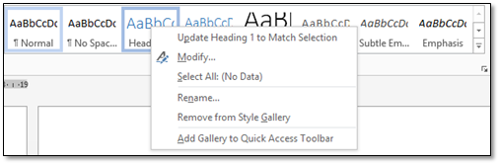



You will notice that the Style is updated in the Styles group box and you can see this on the example below:
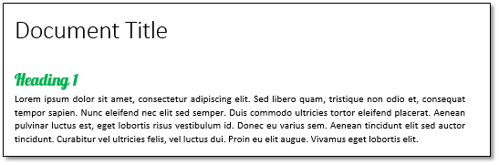
Who knew updating a pre-set style could be so easy? No more manual, time consuming alterations on documents!
Don't forget to look at our other blogs on Microsoft Word:
Creating your own document styles
Does your business need consistency with your Word Templates?