1st June 2015
Tip: Windows Shortcut Keys – Part 3

Introduction
So, if you read the previous post in this series, by now you should be wizzing around Windows 10 like a cat chasing a laser pen. With this post, we shall look at other shortcut keys that can be used around the Windows system to help you tame the beast.
Application Manipulation
|
Shortcut Key |
Action |
|
Alt + Esc |
Cycles forwards through the desktop applications. |
|
Alt + Shift + Esc |
Cycles backwards through the desktop applications. |
|
Alt + Tab |
Shows a tiled view of the current applications and shifts through each application. Releasing the Alt key sets the focus to the selected application. |
|
Alt + Shift + Tab |
Shows a tiled view of the current applications and shifts backwards through each application. Releasing the Alt key sets the focus to the selected application. The shift and non-shift combinations can be alternated allow you to move backwards and forwards through the list. |
|
Alt + Ctrl + Tab |
Shows a tiled view of the current applications. Using the Tab or Shift + Tab you can move to the required application and press either Space or Enter to set the focus to that application. Pressing Esc will cancel the operation. |
|
Ctrl + F4 |
Close the current tab or child window. |
|
Alt + F4 |
Close the current application. |
|
Alt + Space |
Opens the application shortcut menu. |
|
Alt |
In supported applications, will show the access keys for menus and ribbon tabs. You can then press the key for the desired option. Esc can be used to drop back a level when options are nested. |
|
Ctrl + Shift + Esc |
Launches the task manager. |
Missing Windows Keys
|
Shortcut Key |
Action |
|
Ctrl + Esc |
Launches the Start screen (the same as pressing the Windows key - ). |
|
Shift + F10 |
Opens the cursor shortcut menu (the same a pressing the menu key – positioned between the Alt Gr and the Ctrl keys). |
General Standard Shortcuts
|
Shortcut Key |
Action |
|
F1 |
Launches the help option for the current application. |
|
Shift + Delete |
Permanently delete the selected item. |
Remote Desktop Shortcuts
|
Shortcut Key |
Action |
|
Alt + Page Up |
Moves to the next application. |
|
Alt + Page Down |
Moves to the previous application. |
|
Alt + Insert |
Cycles through the current applications in the order in which they were launched. |
|
Alt + Home |
Show the Start screen. |
|
Ctrl + Alt + Break |
Toggle between windowed and full screen. |
|
Ctrl + Alt + End |
Show the Windows Security dialog box (equivalent of Ctrl + Alt + Del). |
|
Ctrl + Alt + Home |
Activates the connection bar while in full screen mode. |
|
Alt + Delete |
Shows the system menu. |
|
Ctrl + Alt + Minus |
Copies the current active window to the clipboard. |
|
Ctrl + Alt + Plus |
Copies the entire RDP window to the clipboard. |
Mouse Shortcuts
|
Shortcut Key |
Action |
|
Shift + [Click taskbar button] |
Launches a new instance of the application. |
|
Ctrl + Shift + [Click taskbar button] |
Launches a new instance of the application as an administrator. |
|
Shift + [Right click a taskbar button] |
Shows the window menu for the application. |
|
Shift + [Right click a grouped taskbar button] |
Shows the window menu for the application group. |
|
Ctrl + [Click a grouped taskbar] |
Cycles through the windows in the application group. |
With these additions to your quickly growing shortcut library, Windows will be wizzing around all over the place. I hope you found this post useful and as usual, constructive criticism and suggestions are welcome. Links to cat videos are not so welcome.