MENU
MENU
© PSP People Systems Process Ltd. 2025. All Rights Reserved. Privacy Policy
Over the years, I have lived through most of Microsoft’s Windows operating systems and with the arrival of Windows 8 with its new Metro look and feel and Windows 8 applications, this is probably the biggest jump in the user experience since the launch of Windows 95.
I am not a great fan of the new experience. Primarily the age old issue of change is the biggest problem and having to find the ‘new’ ways of doing things is always a pain. Don’t get me wrong, I do like change (as long as it is me instigating it).
With Windows 7 and below, I was always aware that Windows shortcut keys existed, but my requirement for them was very small. Most things were there, in your face, waiting to be used. Windows 8 has made me revisit my shortcut requirements and having done a little digging, have come across some real charmers that have made my life that little bit easier.
|
Shortcut Key |
Action |
|
+ Tab |
Cycles forwards through the Windows 8 Applications. This does not include desktop applications. |
|
|
Cycles backwards through the Windows 8 Applications. This does not include desktop applications. |
|
+ Shift + |
Cycles through the open Windows 8 applications in reverse.
|
| + D
|
Displays or hides the desktop. |
| + ,
|
Peek at the desktop. |
| + M
|
Minimizes all of the open windows. |
| + M
|
Restores all windows. |
| + T
|
Cycle through the applications on the taskbar. |
| + B
|
Set the focus to the notification area. |
| + Ctrl + B
|
Switch to the application that is currently displaying a notification. |
| + V
|
Cycles through the notifications. |
| + Shift + V
|
Cycles through the notifications in reverse. |
| + Up Arrow
|
Maximises the current window. |
| + Down Arrow
|
Minimises the current windows or hides the current Windows 8 application. |
| + Left Arrow
|
Docks the current window to the left side of the current screen. |
| + Right Arrow
|
Docks the current window to the right side of the current screen. |
| + Shift + Up Arrow
|
Makes the current window the full height of the screen. |
| + Shift + Down Arrow
|
Restores the current window to the original height. |
| + Shift + Left Arrow
|
Moves the current application to the previous screen. |
| + Shift + Right Arrow
|
Moves the current application to the next screen. |
| + Home
|
Minimises or restores all other windows. |
|
Shortcut Key |
Action |
| + C
|
Displays the Charms selector. |
| + F
|
Opens the Search charm to search for files. |
| + Q
|
Opens the Search charm to everywhere or within the current application is supported. |
| + S
|
Opens the Search charm to search Windows and the Internet. |
| + W
|
Opens the Search charm to search settings. |
| + H
|
Opens the Share charm. |
| + I
|
Opens the Settings charm. |
| + K
|
Opens the Devices charm. |
|
Shortcut Key |
Action |
| + R
|
Displays the Run dialog box. |
| + E
|
Opens Windows Explorer. |
| + Number
|
Starts the application pinned to the taskbar in the position of the number pressed. If the application is already running, the current instance of the application will be displayed. |
| + Shift + Number
|
Starts a new instance of the application pinned to the taskbar in the position of the number pressed. |
| + Ctrl + Number
|
Switches to the last active instance of the application pinned to the taskbar in the position of the number pressed. |
| + Ctrl + Shift + Number
|
Starts a new instance of the application pinned to the taskbar in the position of the number pressed as an administrator. |
|
Shortcut Key |
Action |
| + F1
|
Launches the Windows Help and Support system. |
| + L
|
Locks Windows. |
| + O
|
Locks the orientation of mobile devices. |
| + P
|
Switches between presentation display modes. |
| + U
|
Opens the Ease of Access Center. |
| + X
|
Displays the Quick Link menu. |
| + Z
|
Shows the commands available in the current application if supported. |
| + Pause
|
Displays the System Properties window. |
| + Ctrl + F
|
Launches the Find Computers window. |
| + Enter
|
Activates the Narrator. |
| + Plus or Minus
|
Activates the Magnifier and either zooms in or out respectively. |
| + Esc
|
Deactivates the Magnifier. |
| + Space
|
Switches the input language and keyboard layout. |
| + Ctrl + Space
|
Switches to the previous input language and keyboard layout. |