MENU
MENU
© PSP People Systems Process Ltd. 2025. All Rights Reserved. Privacy Policy
Are you bored of Standard Styles? Could you use some simple formatting tips to improve your documents?
Want to add your company branding styles into a Microsoft Word template/document? Want to create a group of set styles to use throughout your documents? The following steps document how to do this in MS Word 2013.
Create your own document styles
Using the mouse (or Shift and the arrows/home/end keys) select the text you want to apply a new style to

Format the text to be italic and indented once from the margin.

Ensuring the text is selected, in the Styles group box click on the lower downward arrow to display a dropdown menu.

From the dropdown menu click on Create a Style.

This will open the Create New Style from Formatting window.

Click in the Name and name it Quotes.
Click on the OK button.

The window will close and the Quotes style is added into the Styles group box. From now on you can apply your new style quickly to any highlighted text by using this option (or by selecting it prior to typing).
Formatting a Word document can be a lengthy process. Luckily we have a really handy tip which helps to format your document with ease!
Using the Format Painter

The Format Painter provides a quick way of copying formatting from one block of text/image to another via the Ribbon.
Your mouse cursor will change to a paintbrush.
If you want to apply the format more than once:
This time saving tip will help to ensure your document formatting is consistent and means you have more time to complete the nitty gritty!