There are now 15 million of us using Microsoft Teams daily. That's over 1,300 people connecting to a call every second!
It's no surprise, considering the rise in remote working during 2020. While most of us are using Teams to connect with colleagues, there are tonnes of features which can help your productivity, and add some fun to your 10am meetings.
Microsoft Teams is one of the most powerful corporate chat services, yet massively underutilised by businesses.
Forward emails into a channel
When using multiple channels for internal and external communications, it can be easy to lose essential information. Emails can be forwarded to a channel from Outlook to prevent this from happening.
You can do this by clicking on the three dots next to a channel name and select “get email address”. The address can be copied so messages and files can be added to the channel.
Storage and file sharing through SharePoint
SharePoint is a popular choice for organisations with its secure and collaborative file sharing features.
It is even better because it has been successfully fused into Microsoft Teams. By simply clicking the Files tab in Microsoft Team under any channel, you can share files with other members of your teams through SharePoint.
Integrating the two platforms is essential for increasing productivity and making your working life easier.
If you are using Teams to work and collaborate on documents, you can also use SharePoint within Teams to ensure your work is easily searchable and discoverable. You can do this by adding SharePoint enterprise search as a tab.
Once you have SharePoint enterprise set up and added to Teams, you will be able to search for and work on your documents without needing to go to SharePoint in your browser.
Recordings with automatic transcripts
Automatic transcripts and cloud record of meetings help to keep up in a fast-paced business world.
In Teams, users can record their meetings and group calls and save them to the cloud. There is also the option for recordings to have automatic transcription, so users can play back meeting recording with closed captions and search for particular discussion items.
Users will need Microsoft Stream in order to transcribe and save the transcription. Once this is set up, it is easy to use and can massively improve your production!
Be more efficient with slash commands
Another hidden feature in MS Teams that can improve your productivity is using slash commands. To see what different commands you can use, type a forward slash ‘/’ into the search bar and you will see a list of them. These include quickly changing your status, making a video call or starting a chat.
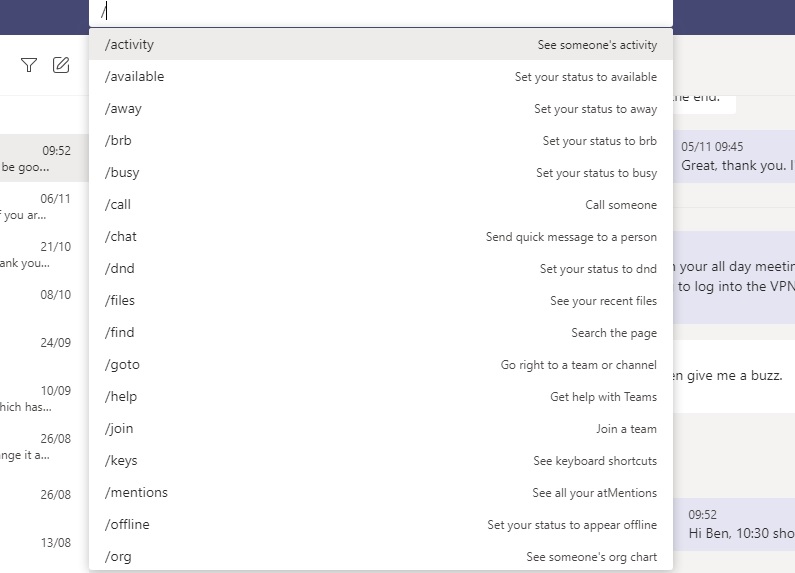
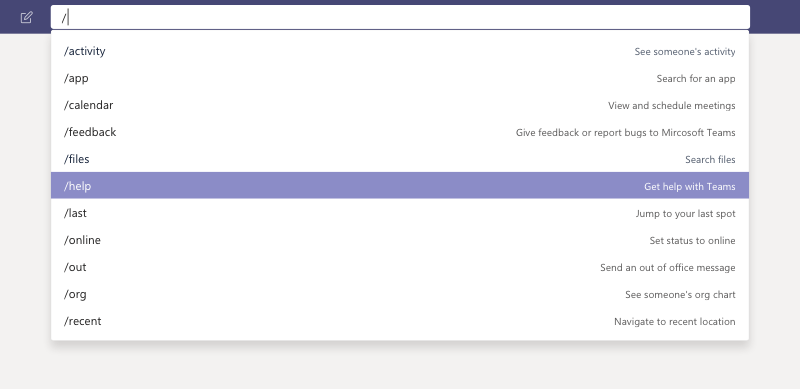

Image credit: Microsoft
Bookmark specific content for easy access
When involved in a chat with multiple people, or if you don’t have time to read a message, you can use the bookmark feature so you can come back to things of importance.
This is very simple to do. Click on the three dots next to any message and select the option ‘save this message’. Any messages you bookmark can be viewed by clicking on your profile icon and selecting ‘saved’.

Hide and show Teams to stay organised
Sometimes, it’s easier to get work don’t when you don’t have unstructured lists of channels to work through.
Microsoft Teams has updated the ‘Favourite’ and ‘Remove from Favourites’ features to ‘Show’ and ‘Hide’. This is useful for people who want to avoid being overloaded with information and chats.
You can choose which channels and Teams you see and hide. To hide a list, click on the three dots, then select ‘Hide’ to make that channel or Team hidden. Use the search bar to find the chats you've hidden by searching for the name of the contact or the Team.
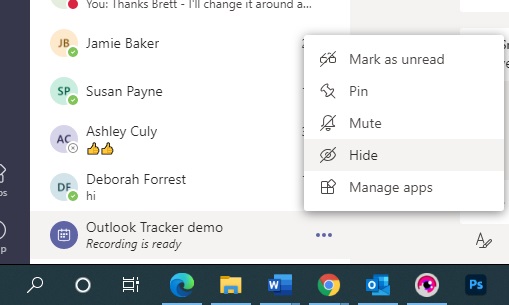
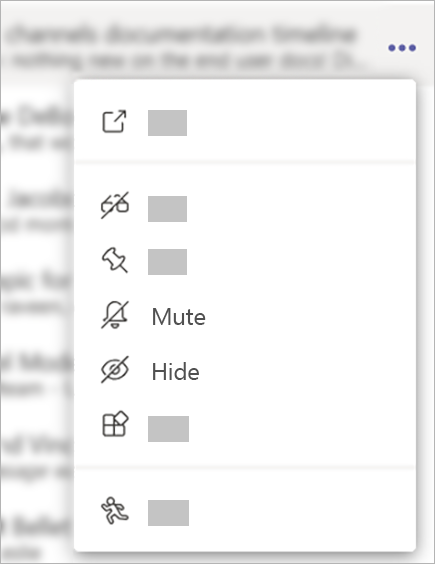

Image credit: Microsoft
Use polls to gather feedback
Polls in Microsoft Teams are a great way to gather instant feedback or survey results. Whether you want to know your colleagues’ thoughts on your latest campaign title or deciding whether to do a Secret Santa this Christmas.
They’re easy to set up. Click the three dots under where you would start a new conversation and select the app ‘Polly’. Follow the steps to create and send your poll.
You can also set a time for the poll to send and to close.


Image credit: Microsoft
Immersive reader
Immersive reader is a nifty little tool that can be used across other Office 365 apps. The immersive reader displays the text on-screen in full-screen focus and speak the text out loud. This is useful for when trying to concentrate and block out distractions.
To do this, click the three dots next to a message and select ‘immersive reader’.
Turn on dark mode
Dark mode is a popular display option for mobile users. This is now available on the desktop version. To install this, click on your profile icon on the top right and select ‘settings’. Within this, you should see the option to select Dark mode.
This is great for saving battery life if you don’t have a nearby wall plug for your laptop charger.
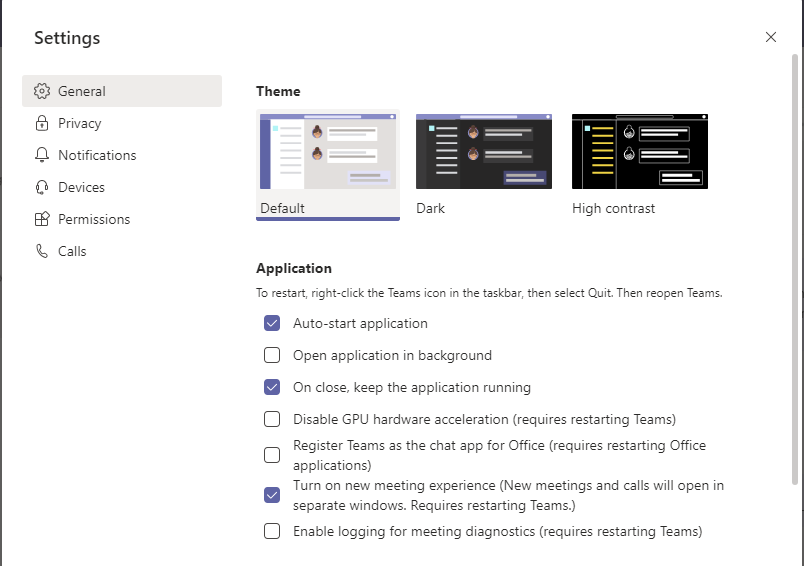

Filter your activities via the @ mentions
The activity feed keeps you up to date with your latest tasks and conversations. Chances are, you probably have multiple conversations and tasks. Sort them using the @ mentions, so you can separate tasks from personal to official. The activity filter @mention ensures you don't miss a thing and you stay notified of whatever needs your attention.
Mega-meetings with 20,000 members and branded lobbies
This new Advanced Communications plan can be added to any 365 account.
Advanced Communications is a new user license and can scale meetings with up to 20,000 participants and allows for branded backgrounds. The new capabilities are to help organisations push meetings into broader scale communications, such as online lectures, virtual events and conferences.
Manage online classrooms
Technology is changing how we learn. And, Microsoft's Teams for Education is a remote-learning focused version of the Teams platform. It's perfect for importing teaching tools such as PowerPoint, and you can import student record data to automatically add students to your class teams.
Is your business now working remotely and you want to ensure your staff's productivity levels are unaffected?
Speak to PSP to see how your IT functions can be improved to allow for efficient remote working.
Contact us for more information.